Learn how to turn off the Verizon Smart Family VPN app on your device. This will disable the app’s features and allow you to use your device without restrictions.
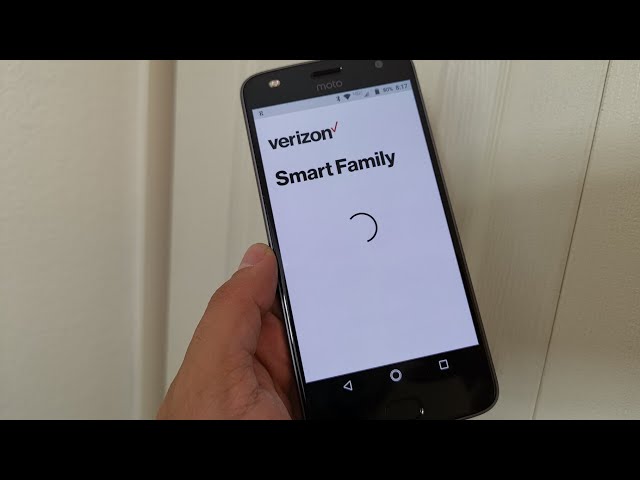 Checkout this video:
Checkout this video:
Introduction
This guide will show you how to turn off Verizon Smart Family VPN so that you can stop using the service. Verizon Smart Family VPN is a service that helps you control your family’s internet usage. It lets you set limits on how much data your family can use, and it also blocks certain websites and apps.
What is Verizon Smart Family VPN?
Verizon Smart Family is a service that parents can use to monitor and control their children’s online activities. One of the features of the service is a VPN (virtual private network) that is used to protect the child’s privacy and security while they are online. The VPN encrypts the child’s traffic and routes it through a server in a location of the parent’s choosing, making it difficult for anyone to track or spy on the child’s activity.
The VPN is turned on by default when you sign up for Verizon Smart Family, but you can turn it off at any time. If you’re not sure how to do this, follow the steps below.
How to Turn Off Verizon Smart Family VPN
If you are a Verizon customer, you may have heard of the Verizon Smart Family app. This app allows you to control your family’s internet usage and access. It also has a VPN feature that can be enabled to add an extra layer of protection. However, you may not want to use the VPN feature all the time. In this article, we will show you how to turn off the Verizon Smart Family VPN.
For Android Devices
1.Open the Verizon Smart Family app.
2.Click the menu in the top-left corner of the screen.
3.Click Devices.
4.Click the device you want to manage VPN for.
5.Click Manage Settings.
6.Under the “VPN” heading, click VPN Off.
For Apple Devices
1. Start by opening the Settings app on your device.
2. Tap “General.”
3. Select “VPN.”
4. Find the VPN configuration named “Verizon Smart Family” and tap it.
5. Tap the switch next to “Connect On Demand” to turn it off.
6. You may also want to delete the configuration by tapping the “-” button next to it.
Conclusion
We hope this article helped you understand how to turn off the VPN on your Verizon Smart Family account. If you have any questions or comments, please let us know in the section below.